Welcome to the Ultima Online UI Guide! This guide explores the Enhanced Client’s features, customization options, and essential tools to enhance your gameplay experience.
Overview of the Enhanced Client
The Enhanced Client is a customizable version of Ultima Online’s interface, designed to improve gameplay efficiency and visual appeal. It allows players to create or modify UI elements using Lua/XML files, enabling personalized layouts and tools. The client supports multiple UI sets, which can be stored in separate folders and switched via the main menu. This flexibility makes it ideal for both casual and advanced players. The Enhanced Client also integrates community contributions, such as Pincos UI, which simplifies and enhances the interface with additional features. By modifying or creating custom UIs, players can streamline their experience, making the game more accessible and enjoyable. This guide will explore how to leverage these features to optimize your Ultima Online experience.
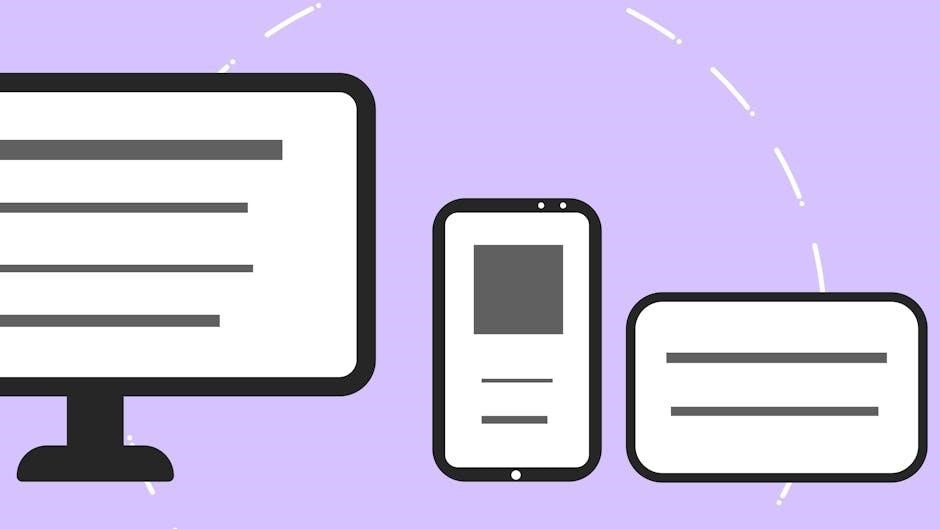
Importance of UI Customization
UI customization in Ultima Online is crucial for enhancing gameplay efficiency and accessibility. By tailoring the interface to your preferences, you can streamline actions, reduce clutter, and improve visibility. Customizing macros, icons, and UI layouts allows for quicker access to essential commands and tools, making gameplay more intuitive. Players can create or modify Lua/XML files to design unique interfaces, ensuring a personalized experience. Additionally, managing multiple UI sets enables flexibility for different playstyles or characters. This level of customization not only enhances convenience but also elevates overall enjoyment, making Ultima Online more adaptable to individual needs. Whether you’re a seasoned veteran or a new player, a well-customized UI can significantly improve your gaming experience and performance.

Basics of the Ultima Online Interface
The Ultima Online interface centers your character on the screen, with essential elements like the paper doll, health bars, and main game window. Basic movement and actions are accessed through right-clicking and dragging the mouse, while the paper doll allows for equipment management. The interface is customizable, enabling players to tailor their experience by modifying UI elements, macros, and settings. Understanding these basics is key to navigating the game effectively and enjoying a seamless adventure in Britannia.
Understanding the Layout
The Ultima Online interface is designed to provide a clear and intuitive gaming experience. Your character is centered on the screen, with essential elements like the paper doll, health bars, and main game window. The paper doll allows for easy equipment management, while the main window displays the game world. Movement is controlled by right-clicking and dragging the mouse, enabling seamless navigation. The interface also features tabs and gumps for accessing various options, such as sound settings and UI customization. By understanding this layout, players can efficiently manage their character and interact with the game world. This foundational knowledge is crucial for mastering the game and optimizing your UI for a personalized experience.
Essential Elements of the UI
The Ultima Online interface includes several key elements that are vital for gameplay. The paper doll displays your character’s equipment and stats, while health bars and status indicators provide critical information about your character’s condition. The main game window shows the game world, allowing you to interact with objects and other players. Additional elements like the chat window and menu system enable communication and access to game functions. These components are essential for navigating the game and managing your character effectively. Understanding their placement and functionality is crucial for optimizing your gameplay experience. By familiarizing yourself with these elements, you can streamline your interactions and focus on enjoying the game.
Customization Options
Ultima Online offers extensive customization options, allowing players to tailor their UI to suit preferences. Create custom icons, modify Lua/XML files, and manage multiple UI profiles for different playstyles.
Simple Customization: Macros and Icons
Simple customization in Ultima Online allows players to enhance their gameplay experience without complex coding. Macros enable quick execution of commands, while custom icons provide visual shortcuts for spells, abilities, and items. To create custom icons, save images to your documents folder first, then move them to the appropriate UI folder. This simplifies access and organization. Macros can be set up through the in-game interface, allowing players to automate repetitive actions. These tools are perfect for streamlining gameplay and reducing clutter. By personalizing your interface with macros and icons, you can improve efficiency and focus on strategy. Experiment with different setups to find what works best for your playstyle. This approach is ideal for new players or those who prefer a more straightforward customization method.
Advanced Customization: Lua/XML Files

Advanced customization in Ultima Online involves modifying or creating Lua and XML files to tailor the interface to your preferences. These files are stored in the .UserInterface folder, allowing players to tweak or overhaul UI elements. Lua scripting enables complex functionality, while XML defines visual layouts. To begin, locate the Interface.lua and Interface.xml files, which serve as entry points for customization. Players can modify existing scripts or create new ones to add features, change appearances, or streamline interactions. For detailed guidance, consult the official documentation found in the installation directory. This method offers unparalleled flexibility but requires basic programming knowledge. Experimenting with Lua/XML files can significantly enhance your gameplay experience by creating a highly personalized interface. Ensure you backup your files before making changes to avoid data loss.
Managing UI Sets and Folders
Managing UI sets and folders in Ultima Online allows players to organize and switch between different interface configurations easily. You can create multiple UI sets by saving them in separate folders within the .UserInterface directory. For example, you can create folders like “Interface1” and “Interface2,” each containing a unique UI setup. This feature is particularly useful for players who prefer different layouts for various gameplay scenarios or characters. To switch between UI sets, access the main menu and select the desired folder under the custom UI options. This flexibility ensures you can experiment with different configurations without overwriting your previous setups. Additionally, backing up your UI files before making changes is recommended to prevent data loss. Properly managing your UI sets and folders enhances customization and streamlines your gaming experience.
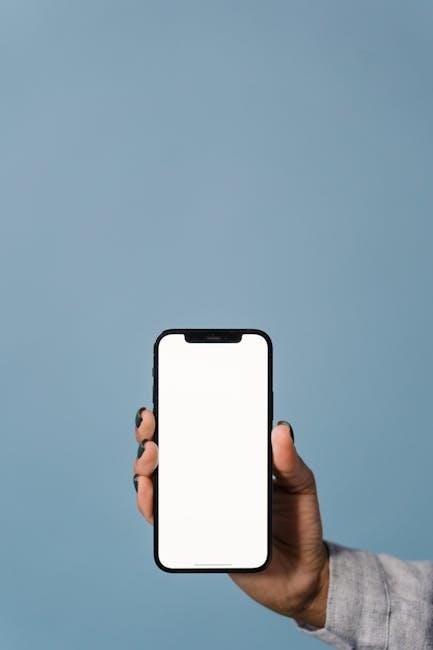
Enhanced Client Features
The Enhanced Client offers advanced customization through Lua/XML files, allowing players to create unique UI setups. It supports multiple UI profiles and folders for easy switching, enhancing gameplay flexibility and personalization.
The Enhanced Client is a customizable interface for Ultima Online, designed to improve gameplay efficiency and visual appeal. It allows players to create personalized UI setups using Lua/XML files, enabling advanced customization beyond the classic client. With the Enhanced Client, you can organize your interface to suit your playstyle, whether it’s for combat, crafting, or exploration. One of its key features is the ability to save multiple UI profiles, making it easy to switch between different setups for various characters or activities. The Enhanced Client also supports third-party interfaces like Pincos UI, which simplifies and enhances the gameplay experience. By leveraging these tools, players can streamline their interface, reduce clutter, and focus on what matters most in the game. This flexibility makes the Enhanced Client a powerful tool for both new and veteran players seeking to optimize their Ultima Online experience.
Key Features and Tools
The Enhanced Client offers a range of tools to enhance your Ultima Online experience. Key features include customizable UI elements, such as drag-and-drop functionality for macros and icons, allowing you to streamline your gameplay. The ability to create and manage multiple UI profiles ensures flexibility for different playstyles or characters. Additionally, the Enhanced Client supports advanced customization through Lua/XML files, enabling players to tailor their interface to specific needs. Third-party tools like Pincos UI further expand functionality, providing pre-designed interfaces and tools to simplify gameplay. These features, combined with community-driven resources and documentation, make the Enhanced Client a powerful platform for optimizing your Ultima Online experience. Whether you’re a veteran player or new to the game, these tools help you create a personalized and efficient interface.
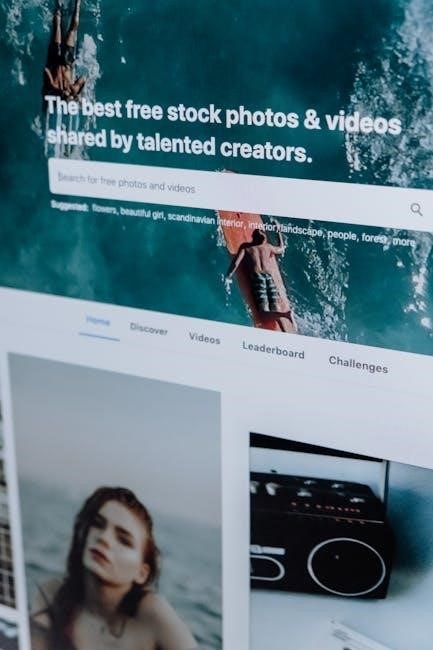
Advanced UI Features
Advanced UI features in Ultima Online include Lua/XML customization, enabling complex interface modifications, and support for multiple UI profiles, allowing players to switch between setups effortlessly.
Creating and Editing Lua/XML Files
Creating and editing Lua/XML files is a powerful way to customize your Ultima Online interface. These files, stored in the .UserInterface folder, allow you to modify or create new UI elements. Lua and XML are the core languages used for scripting and structuring the interface. By editing these files, you can tailor the UI to suit your playstyle, from rearranging elements to adding complex features. The Interface.lua and Interface.xml files serve as entry points for customizations. Players can create multiple UI profiles, enabling easy switching between setups. This advanced customization is supported by the Enhanced Client, which encourages creativity and flexibility. Whether simplifying gameplay or adding intricate tools, Lua/XML editing offers endless possibilities for enhancing your Ultima Online experience.
Multiple UI Profiles and Switching
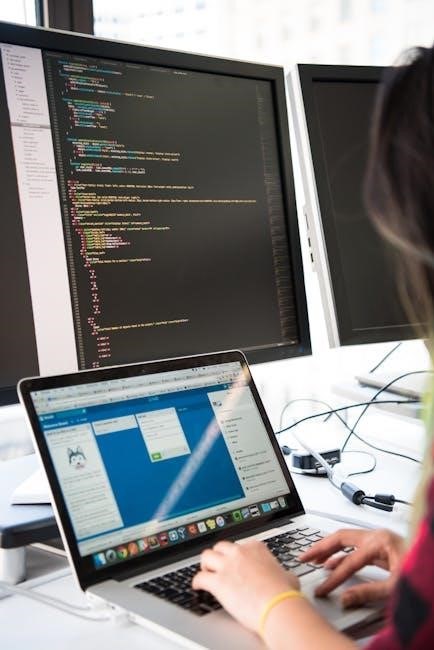
Ultima Online allows players to create and manage multiple UI profiles, enabling customization for different playstyles or characters. By organizing UI sets in separate folders within the .UserInterface directory, such as Interface1 or Interface2, players can easily switch between setups. This feature is particularly useful for those who play multiple characters or prefer distinct layouts for various in-game activities. To switch profiles, access the Main Menu, navigate to User Settings, and select the desired UI folder. This flexibility ensures a tailored experience, enhancing gameplay efficiency and personalization. Managing multiple profiles is straightforward, allowing players to experiment with different configurations without overwriting existing setups. This feature is a testament to the Enhanced Client’s adaptability, catering to both casual and advanced users.
Community and Resources
The Ultima Online community offers extensive resources, including Pincos UI, a popular interface designed to simplify and enhance gameplay. Players can access comprehensive guides, forums, and shared customizations to improve their experience. Active contributors regularly update tools and documentation, ensuring a vibrant and supportive environment for both new and veteran players. Engaging with the community provides valuable insights and tips, fostering continuous improvement and shared knowledge. This collective effort makes Ultima Online’s UI customization more accessible and rewarding for everyone.
Pincos UI and Its Benefits
Pincos UI is a popular user interface designed to simplify and enhance the Ultima Online Enhanced Client experience. Created by the community, it offers streamlined features and tools that improve gameplay efficiency. This interface is compatible with both official shards and freeshards aligned with their codebase, making it versatile for all players. Pincos UI provides a user-friendly layout, customizable options, and additional functionalities that make navigating the game world easier. It is regularly updated by active contributors who ensure it remains relevant and functional. Players can benefit from its pre-designed templates and tools, which reduce the complexity of UI customization. The community-driven nature of Pincos UI fosters collaboration, with players sharing tips and resources. By using Pincos UI, players can focus more on gameplay while enjoying a polished and intuitive interface. Its widespread adoption and continuous support make it a cornerstone of the Ultima Online community.
Community Contributions and Support
The Ultima Online community plays a vital role in shaping the game’s UI experience through contributions and support. Active players and developers continuously create and share custom UI elements, macros, and tools. Forums and wikis, such as the Pincos UI Wiki, serve as hubs for collaboration and knowledge sharing. Players can find detailed guides, tutorials, and resources to enhance their UI customization skills. The community also provides feedback and updates, ensuring compatibility with the latest game patches. Donations and support from players help sustain projects like Pincos UI, which rely on community involvement to thrive. This collective effort fosters a dynamic and inclusive environment, allowing players of all skill levels to benefit from shared knowledge and innovations. The Ultima Online community’s dedication ensures that the UI remains adaptable and user-friendly for everyone.
Thank you for exploring the Ultima Online UI Guide! With Pincos UI and community support, you’re equipped to enhance your gameplay. Happy adventuring!
Final Tips for UI Optimization
Optimizing your Ultima Online UI enhances gameplay efficiency. Start by organizing your UI elements logically, ensuring easy access to essential tools. Use macros and custom icons to streamline actions, reducing clutter. Experiment with Lua/XML files to tailor the interface to your playstyle. Regularly back up your UI configurations to avoid losing customizations. Test new setups in a safe environment before applying them broadly. Leverage the Enhanced Client’s flexibility to create multiple UI profiles for different characters or scenarios. Stay updated with community resources like Pincos UI for innovative ideas. Finally, share your creations with the UO community to inspire others and gain feedback. By following these tips, you’ll create a seamless and personalized gaming experience.
Engaging with the UO Community
Engaging with the Ultima Online community is a vital part of enhancing your UI experience. Players actively share custom UI setups, macros, and scripts on forums and wikis, offering inspiration and solutions. Participate in discussions to learn from veterans and contribute your own creations. The community-driven Pincos UI and resources like UOGuide provide extensive documentation and tools. Collaborate with others to refine your UI, as shared knowledge fosters innovation. Attend community events or streams to see unique setups in action. By engaging with the UO community, you gain access to a wealth of expertise, ensuring your UI is both functional and personalized. This collective effort enriches the game for everyone, making it a cornerstone of the Ultima Online experience.

